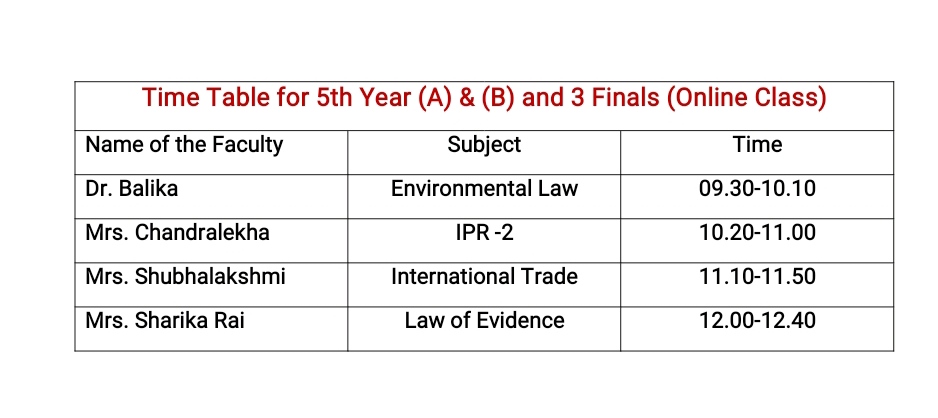Payment of Admission Fees of Regular Batch Students
As Per University guidelines the College will reopen on 01-09-2020. All the eligible regular students are required to pay the college fees as detailed below on or before 10-09-2020 (Without fine). With Penal fees of Rs. 300/- on or before 20-09-2020 and Penal Fee of 1,000/- on or before 30-09-2020. Admission depends on fulfillment of eligibility requirements.
For fees details contact
+919449714242
+919449855362
+919740796404
8075091931 for malayam(kerala students)
|
|
|||
Note: 1) Students of 5yrs B.A.LL.B/3yrs LLB Fees amount may be remitted in the name of Principal, SDM Law College Mangaluru, SBI LALBAGH BRANCH A/C NO. 33856166333(IFSC CODE:SBIN0004928) After remittance the fees students need to send UTR number to the college mail admissionsdmlaw@gmail.com
2) Students of 5year B.B.A LL.B fees amount may be
remitted in the name of Principal, SDM Law College Mangaluru Karnataka Bank Kodialbail Branch A/C No. 4762000100180501 (IFSC CODE: KARB0000476) After remittance the fees students need to send UTR number to the college admissionsdmlaw@gmail.com
3)Undertaking from students under internal batches ( five years course only) Undertaking Download here
4) While sending the UTR Students need to mention their Name, Class and Roll Number and University Registration Number in the enclosed mail addressed to admissionsdmlaw@gmail.com
PRINCIPAL
Very important instructions to the candidates selected/applying for five years BALLB/BBA LLB integrated courses.
1. Every candidate shall compulsorily send hardcopy of application form with all enclosures mentioned here below. Those already sent regular application form through email shall also see that their application shall be in accordance with forms uploaded in website along with all enclosures.
2. Every application shall be attached with attested copies of following documents.
a. SSLC/ 10 th standard marks card.
b. PUC/plus two marks card.
C. Reservation certificate if claimed. SC/ST certificate.
d. Transfer certificate
e. Migration certificate if student studied outside Karnataka.
F. Duly filled up eligibility certificate
g. Four passport size photographs with name written on the backside with course opted for.
3. All these documents shall be submitted within one month of admission. ( I. e. Migration/transfer certificate)
4. Once you secure admission, you need to fillup some personal details in a pro-forma given to you. It will be personally given to you during interview and in case of telephonic interview, the same will be mailed to you. You need to maintain the hardcopy of the same and shall submit the same when you submit remaining documents. Personal details are collected for online classes.
4.candidates shall not send any orginal certificates by post. However all orginal certificates shall be submitted to the college office for university verification.
4. Admission is not a matter of right. The college reserves every right to cancel the admission in cases of ineligibilty or otherwise
3-Day Online TECHNO LEGAL SUMMIT on CAP (Cyber, AI, and Patents)
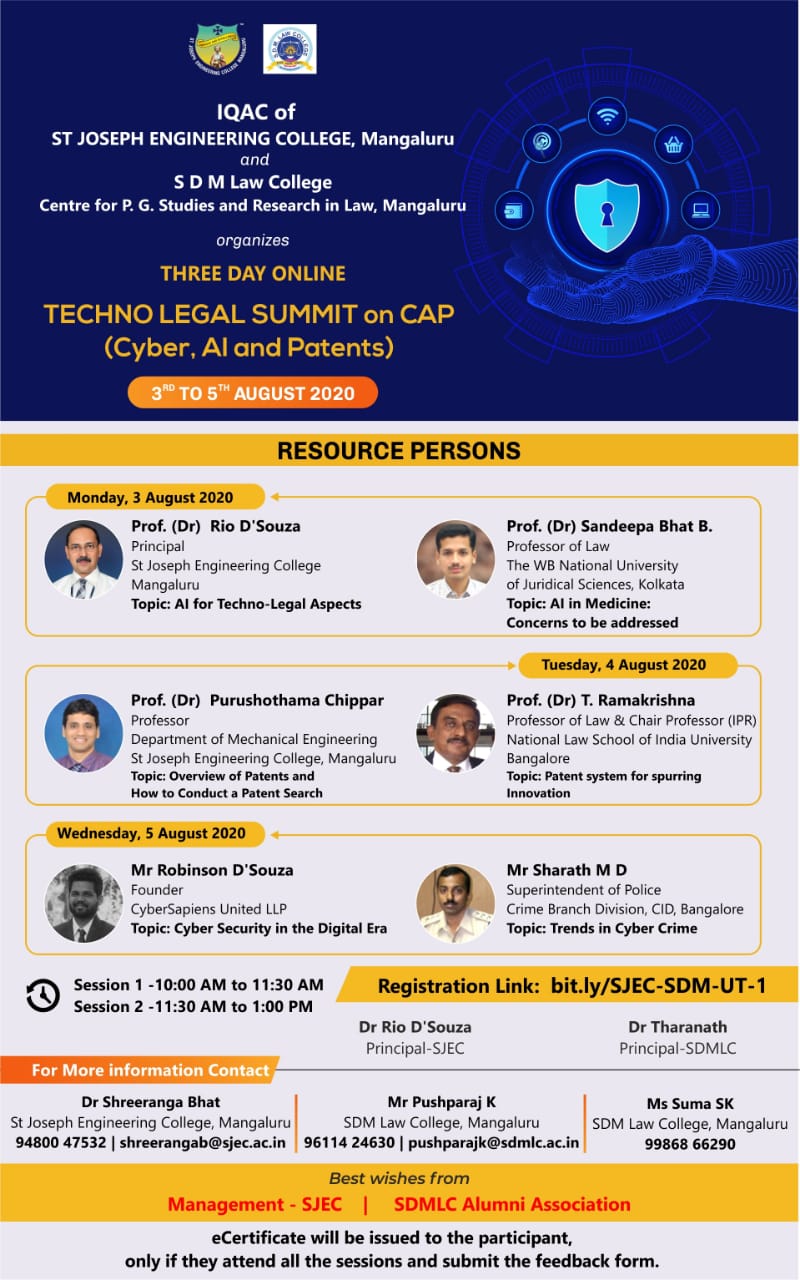
It gives us immense pleasure to announce that the IQAC of St Joseph Engineering College and SDM Law College, Centre for PG studies & Research in Law are collaboratively organizing 3-Day online TECHNO LEGAL SUMMIT on CAP (Cyber, AI, and Patents) from 3rd to 5th August 2020.
There are two sessions, every day, in the morning. Sessions-1 is from 10:00 am to 11:15 am followed by a break of 15 minutes and Session-2 will be from 11:30 am onwards.
There is no Registration Fee.
E-Certificate will be issued to the participants who attend all the sessions and submit the Feedback Form.
Summit is open for all the faculty members and students.
Registration Link:http://bit.ly/SJEC-SDM-UT-1
Admission Notification 2020-2021
Admission Notification 2020-2021 – Detailed Notification Download Here
How to Join the Google Classroom
Dear Students,
The Steps to Join the Google Classroom:
From a Desktop or Laptop:
Step 1: Open a Web Browser (Chrome/Firefox/Explorer)
Step 2: Open a Search Engine (Google) and search for Google classroom and open the sign in page for Google classroom.
Step 3: Enter the New College Email Id ( ……@sdmlc.ac.in) and click ‘Next’.
Step 4: Enter your Password (the new password generated by student) (please do not forget your password, kindly memorise or note it down) and click ‘Next’.
You are now on your Google Classroom page: Click on ” + ” icon and join a class by entering the class code. (In case your teacher has provided you a class code)
If you’re Teacher has mailed you the Google Classroom link:
1. Open your G-mail Account ( …..@sdmlc.ac.in)
2. Open the Email sent by your teacher and Click on “Join” Icon.
From Your Mobile:
Step 1: In case you have not installed Classroom app, download it from Google Play store or Apple App store.
Step 2: Sign in with the college email id provided.
In case you have already installed Google Classroom app and you are using it through your regular E-mail account.
Step 1: Open Classroom App.
Step 2: Click on the icon with 3 Horizontal lines in the upper left hand corner (displayed as ≡)(known as hamburger menu) which will reveal the menu.
Step 3: Click the email id which is displayed on the top of the Menu, which will prompt for “Add another Account”.
Step 4: Click on “Add another Account”.
Step 5: Enter your New College Email Id and Password.
You are now on your Google Classroom page: Click on ” + ” icon and join a class
by entering the class code. (In case your teacher has provided you a class code)
If you’re Teacher has mailed you the Google Classroom link:
1. Open your G-mail Account
2. Open the Email sent by your teacher and Click on “Join” Icon.
How to Login G Suit Account
Dear Students,
Please follow the following steps to activate the New E-mail Account for G-Suite.
From a Desktop or Laptop:
Step 1: Open a Web Browser (Chrome/Firefox/Explorer)
Step 2: Open the GOOGLE search engine (www. google.co.in)
Step 3: Open G-mail and Click on the ‘SIGN IN’ icon.
Step 4: Type in the email id (respective student email id) provided by the college (…….@sdmlc.ac.in) and click on ‘Next’.
Step 5: Type in the password sent from the college to the registered parent mobile number.
Step 6: Click on the ‘ACCEPT’ icon. (To accept the terms and conditions of your New Account)
Step 7: Now Change the Password (Provide/ Type a Strong Password with minimum 8 characters)
Step 8: Click on the ‘Change Password’ Icon.
Step 9: Now you have logged into your new email account.
From your Mobile:
Step 1: Open your Gmail App
Step 2: Click on icon on the TOP RIGHT CORNER of your screen {normally the first alphabet of your name, ex: (A) }, which will display “Manage your Google Account”.
Step 3: Click on “Add another Account”.
Step 4: Click on “Google”.
Step 5: Follow Step 4 to Step 9 as provided above for a desktop or laptop.
( After creating the new password, memorise or note it down, in order to sign in Google classroom)
(Please remember the interface and placement of icon may differ in Mobile phones, however, the procedure will remain the same)
For a Video on How to Login into a G Suite account: watch this video: https://youtu.be/ulvUnZoNa_8